In Some computers, when the user clicks Alt+ctrl+del, it does not popup the task manager. It happens mostly after attacking a malware. Also when user access into the registry editor by typing start > run > then type "regedit" without having quotes, it says Regitry Editor has been Disable by Administrator. This is also due to a malware attack. Therefore, in such a situation you can use this tricks for solving them. Sometimes your computer may not display Hidden Files and Folders due to same problem.
In windows xp , open windows explorer by clicking on My Computer
select tools > Folder options > view
then you can tick the "show hidden files,folder ...."
In windows 7 & vista
open windows explorer by clicking on My Computer
click organise " select folder and search options"
then you can tick the "show hidden files,folder ...."
But you can not simply do this when the malware is attacked to the PC.
you can use this RegistryFix.exe application for enabling Registry editor
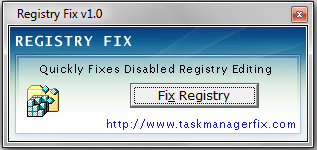
download the application using above link and simply double click on it to run
you can use this TaskManagerFix.exe application for Enabling Task manager
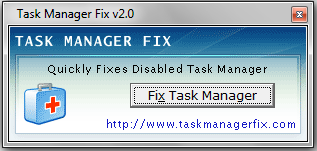
download the appplication and simply double click it
If your PC does not display Hidden Folders(in folder options) , you can run this application to solve that problem

Then click on Repair Button
Also there are some other methods for doing that...
Hive: HKEY_CURRENT_USER
Key: Software\Microsoft\Windows\CurrentVersion\Policies\System
Name: DisableTaskMgr
Type: REG_DWORD
Value: 1=Enablethis key, that is DISABLE TaskManager
Value: 0=Disablethis key, that is Don't Disable, Enable TaskManager
Key: Software\Microsoft\Windows\CurrentVersion\Policies\System
Name: DisableTaskMgr
Type: REG_DWORD
Value: 1=Enablethis key, that is DISABLE TaskManager
Value: 0=Disablethis key, that is Don't Disable, Enable TaskManager
As part of the enhanced management available in Windows 2000 and Windows XP, rather than risking a registry change, as an administrator you can enable or disable Windows 2000 Pro or Windows XP Pro's TaskManager using Group Policy Editor. This can be applied to the local policy. Note: if you are trying to override your organizations group policy, you can't. As soon as you re-authenticate to the domain, the domain or OU Group Policy will rewrite the registry setting. But if the TaskManager was accidently disabled or you need to control this item for a set of standalone boxes this is for you.